Q. Can you tell me how to install the new version of EmEditor?¶
You can install the new version of EmEditor by downloading the latest version from the EmEditor Home page. The steps are as follows:
1. If the tray icon is running, close it. To close the tray icon, right click on the tray icon on the task bar, and select Close Tray Icon.
2. Uninstall the previous version of EmEditor from Control Panel.
3. If the message box "Do you want to keep EmEditor settings before they are completely uninstalled?" appears, select "Yes" if you need to keep all your previous settings. It is recommended to select "No" unless you need to keep all your previous settings.
4. Select the type of EmEditor and the version of OS that you want by clicking one of the following links:
5. When you click the link for download, the File Download - Security Warning dialog box appears:
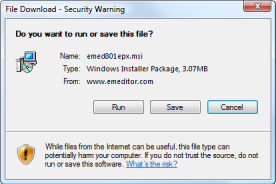
6. Clicking the Run button should start the downloading, and the Internet Explorer - Security Warning dialog box appears:
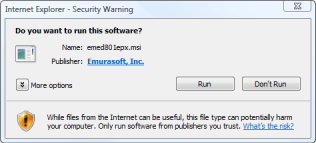
7. Click Publisher: Emurasoft, Inc.
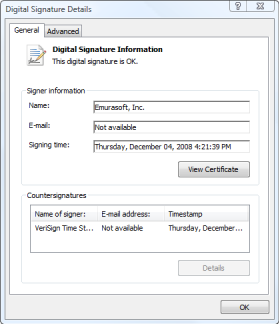
8. Make sure you read This digital signature is OK in the Digital Signature Details dialog. If this phrase does not appear in the dialog box, the downloaded file is corrupted, and you will need to clear the Temporary Internet files, and try downloading again. Click OK to close the dialog box.
9. Clicking the Run button will launch the Setup. Follow the instructions that appear on the screen to proceed with the setup.